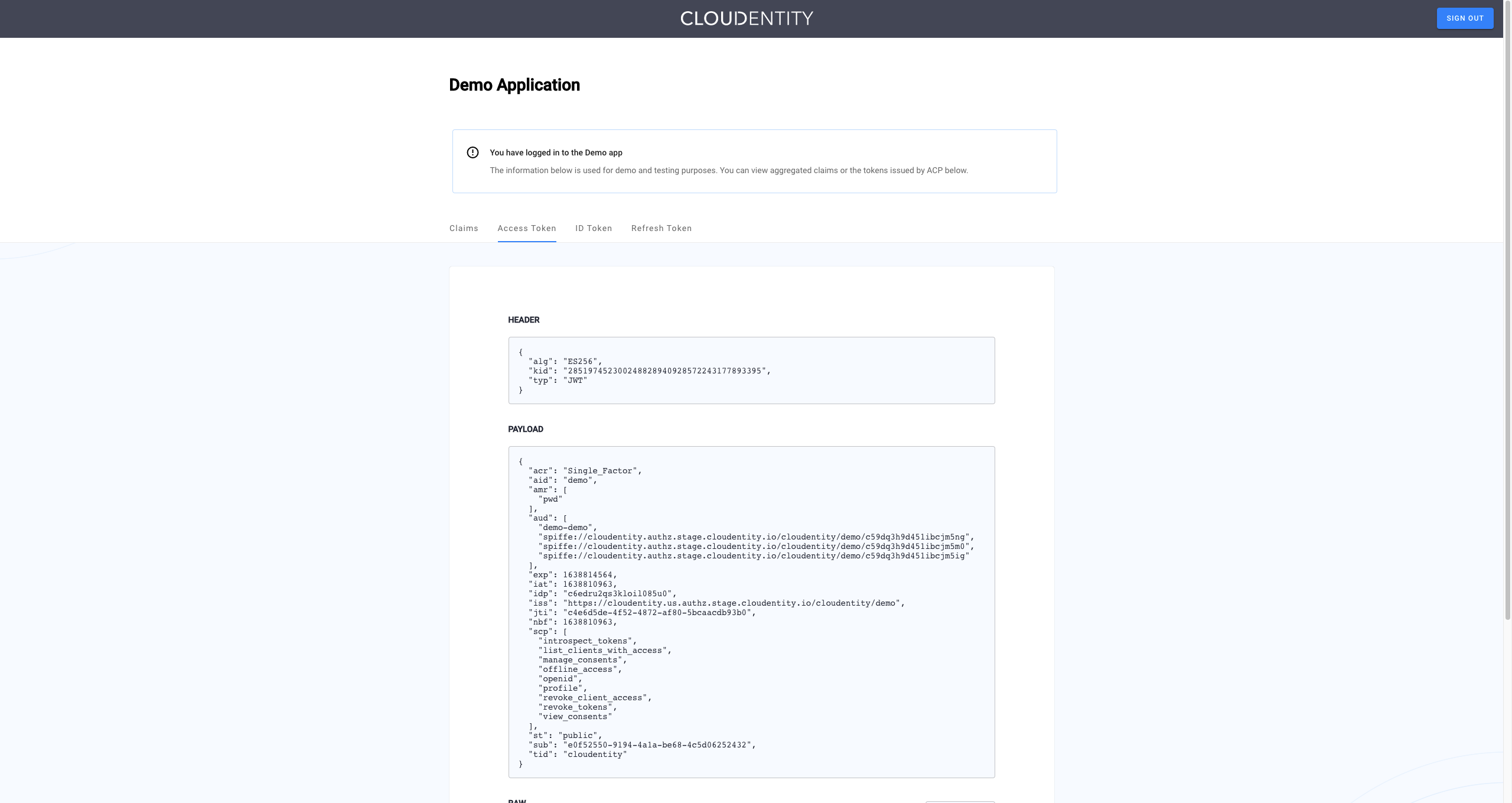Prerequisites
- Cloudentity access/account
- OneLogin access/account
Configure OneLogin
-
Create a new SAML application in OneLogin amin portal by selecting Add App.
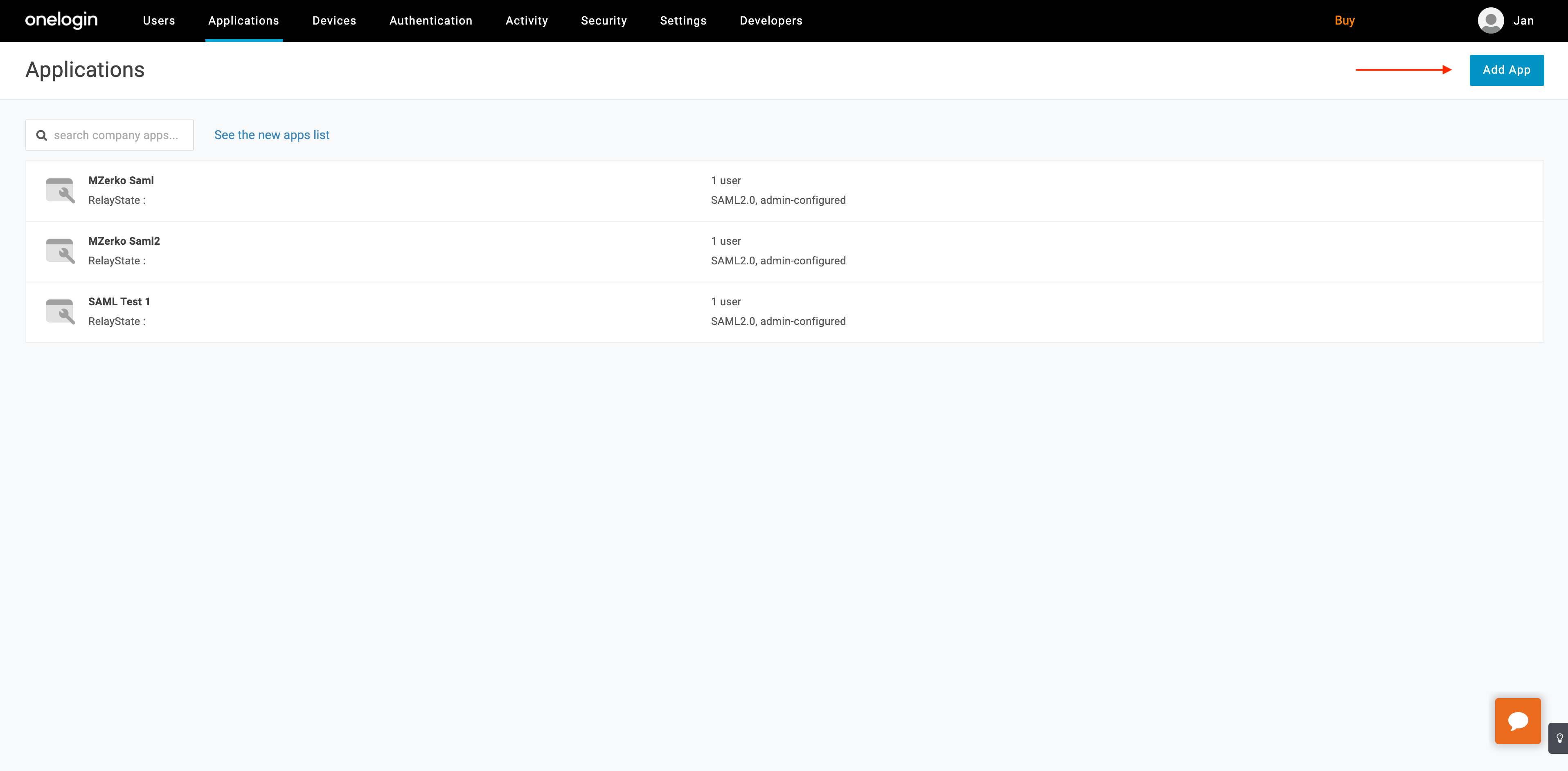
-
In the Find Application view, select SAML Test Connector (Advanced).
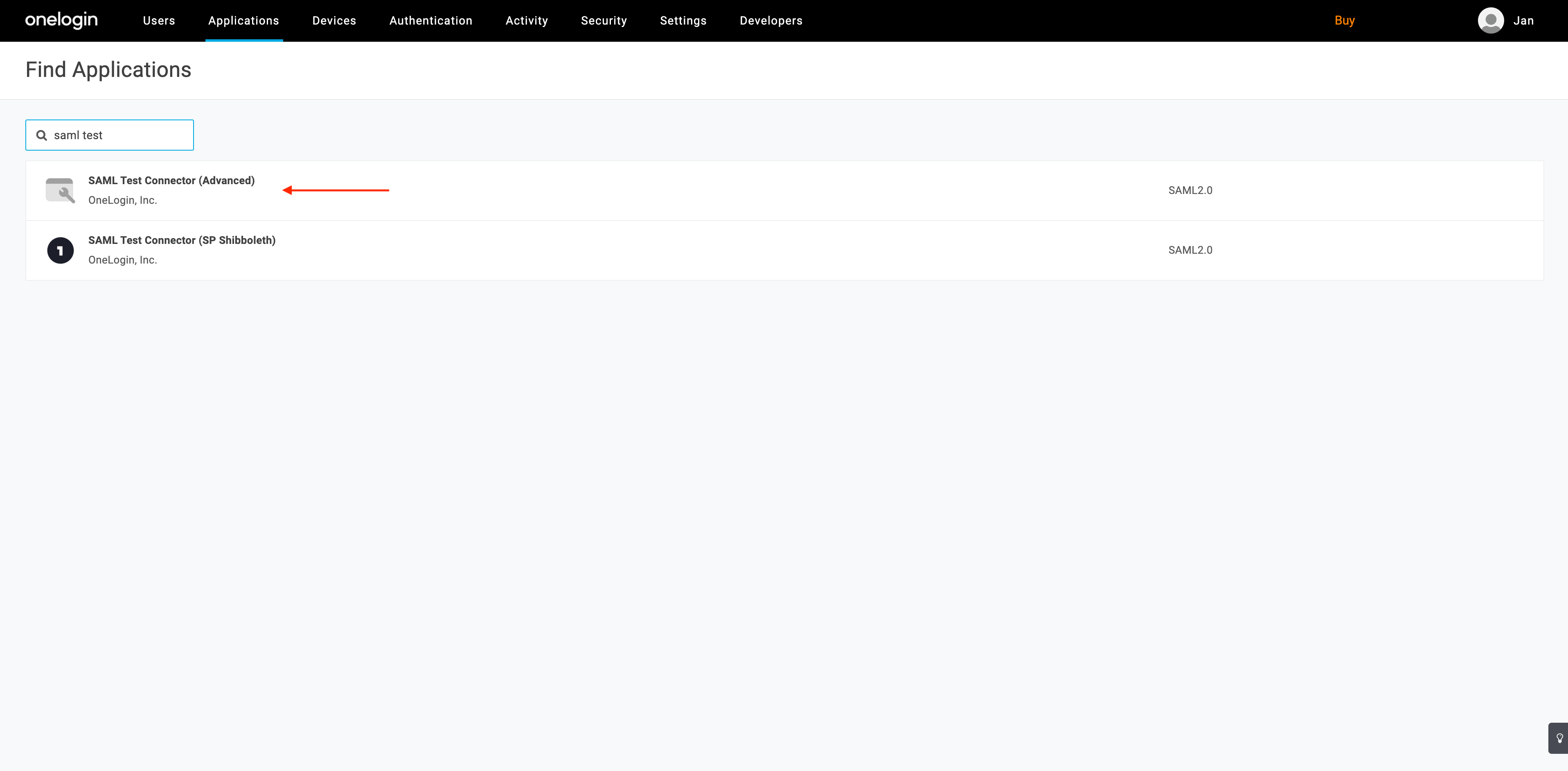
-
Save your new application.
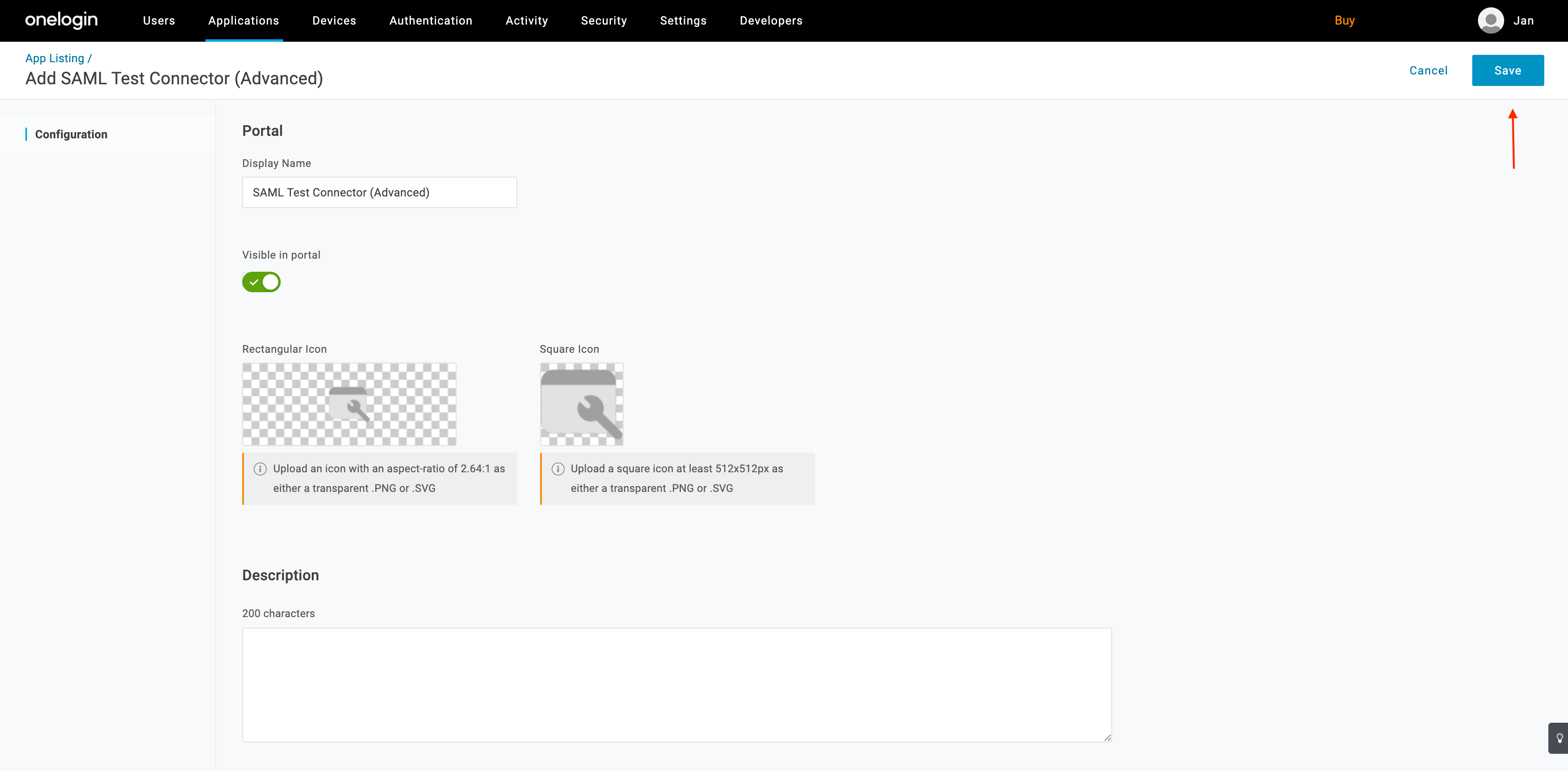
-
Select SSO from the sidebar and copy/save the SAML 2.0 endpoint URL (required in step 5 of Configure Cloudentity).

Configure Cloudentity
-
Log in to the Cloudentity admin portal.
-
Switch to the workspace that you want to integrate with OneLogin.
-
Add a SAML Identity Provider on the Cloudentity side.
-
Enter the copied SAML 2.0 endpoint URL as Sign in URL and select Save.
Note
Check step 3 of Configure OneLogin for the relevant URL.
Enable Trust
Trust between OneLogin and Cloudentity
To establish the trust between OneLogin and Cloudentity, you need to configure the SAML X509 certificate used for the verification of the SAML assertion.
-
Go to OneLogin > Security > Certificates.
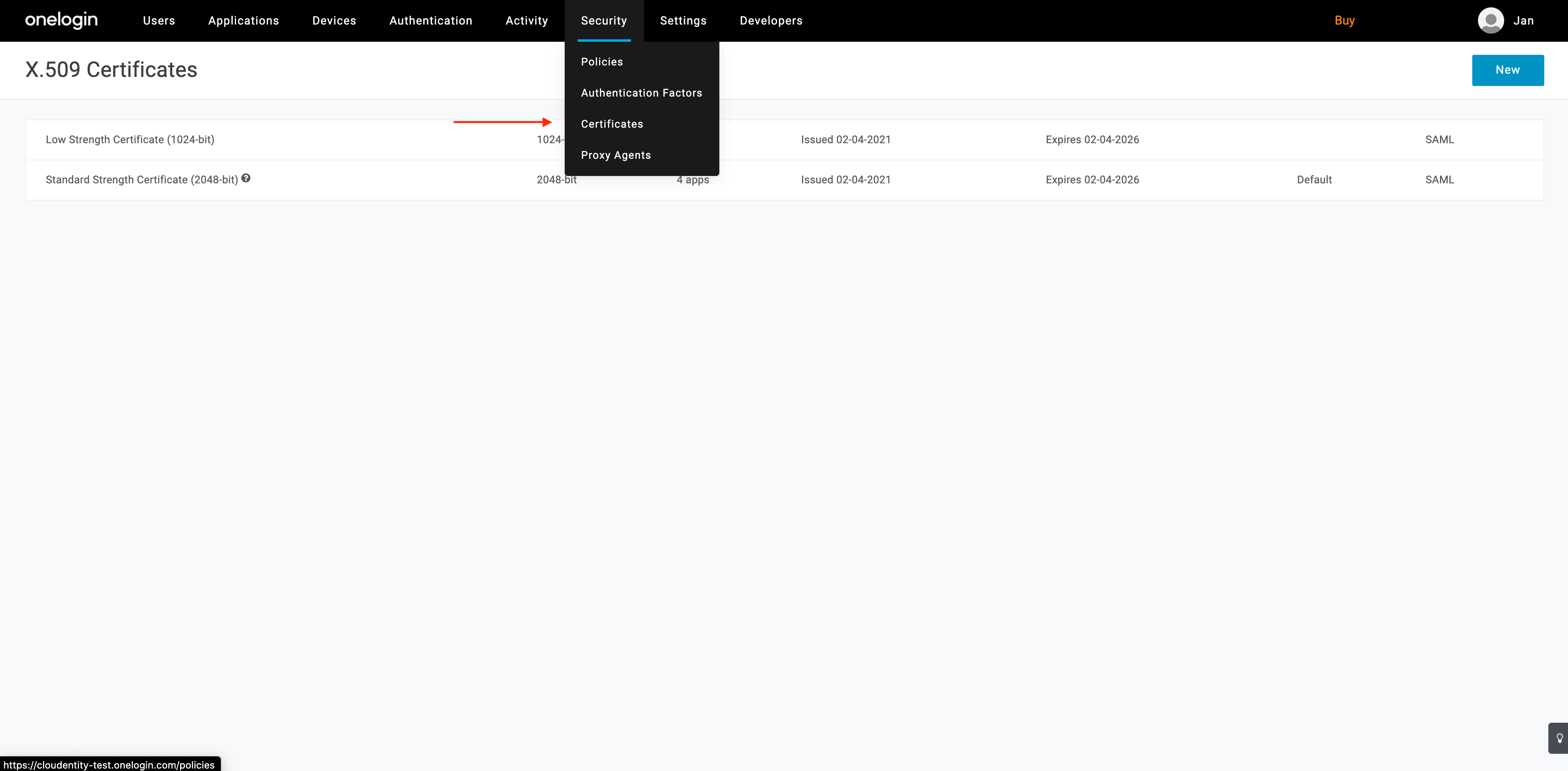
-
Select Standard Strength Certificate (2048-bit) and download it in the X.509 PEM fromat.
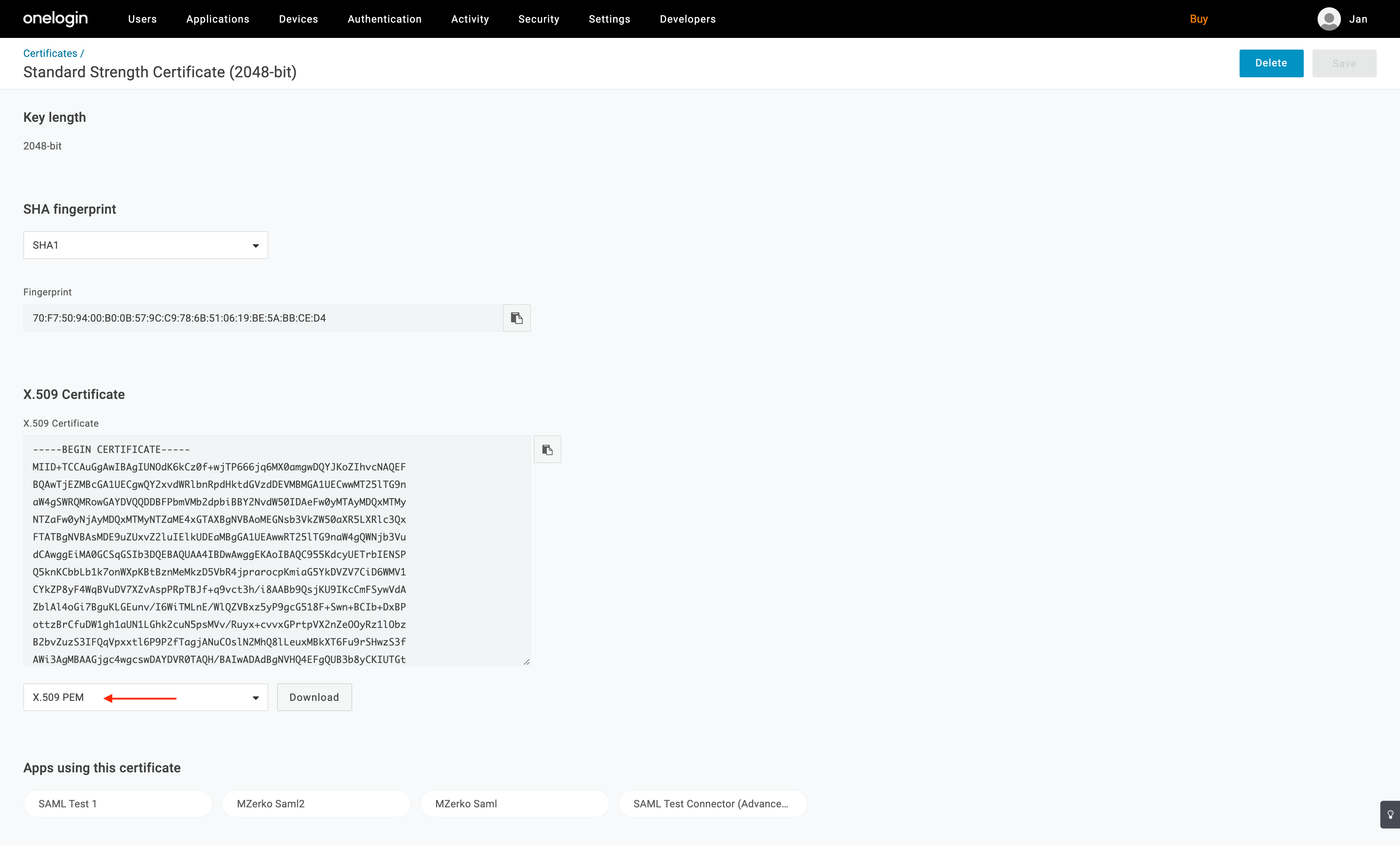
-
Go to Cloudentity and paste the value of the certificate under IDP certificate in the SAML IDP configuration view.
-
Set Name ID format as emailAddress.
-
Save the SAML IDP configuration.
Result
The entity issuer attribute is generated for your IDP.
-
Copy the value of the entity issuer attribute from the SAML IDP view.
-
Go to OneLogin and navigate to the Configuration view of your SAML application. Enter the copied value of entity issuer attribute into the Audience (EntityID) field. Select Save.
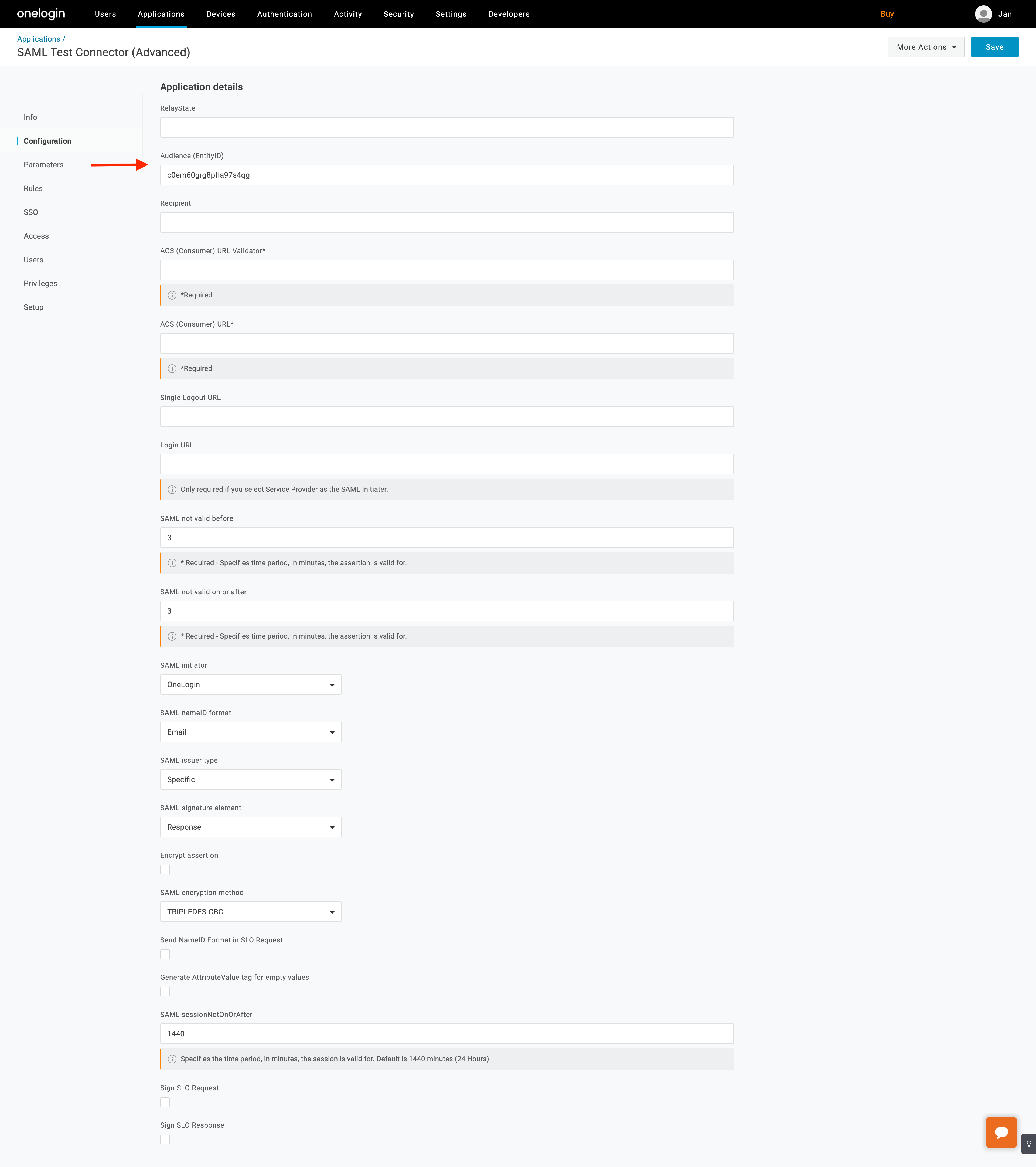
-
Navigate to the Parameters view and configure at least one assertion parameter on top of NameID value.
Note
It is required to avoid empty SAML assertions, which are not supported by Cloudentity.
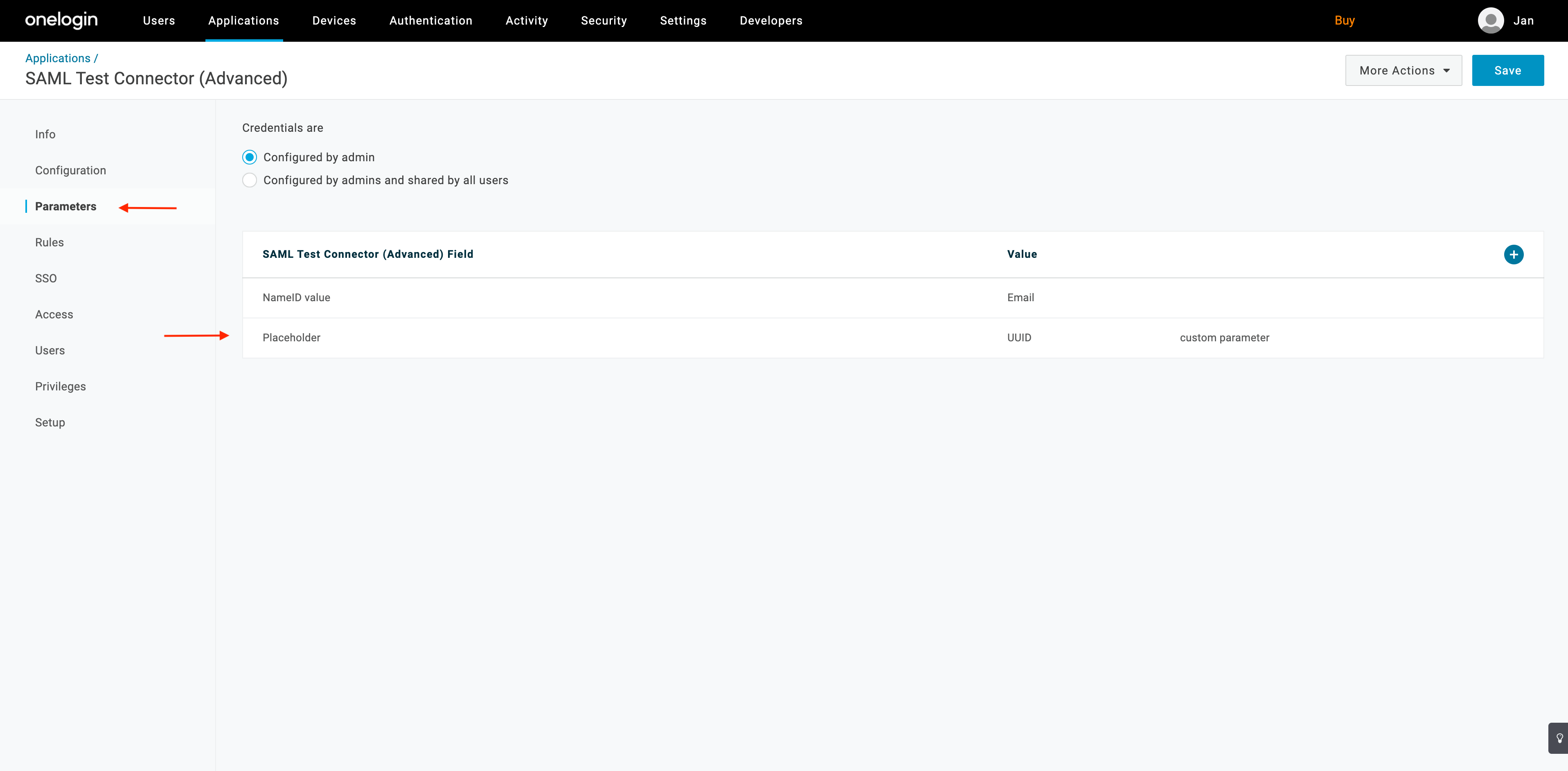
Check If It Works
-
Open the user portal.
-
Select LOGIN TO DEMO APP.
-
Select your configured OneLogin IDP and, next, authenticate in OneLogin.
Result
Cloudentity displays the consent page that lists data scopes to be shared with the application. When you proceed to the application (ALLOW ACCESS), the PII data coming from IDP is delivered through the access token and the ID token generated by Cloudentity.
Read more
For information on granting and managing Cloudentity consents, see Cloudentity OAuth consents.