Set Up Custom Email Providers
-
Select Message Providers in the tenant settings dropdown.
-
Select Custom SMTP in the Emails tab.
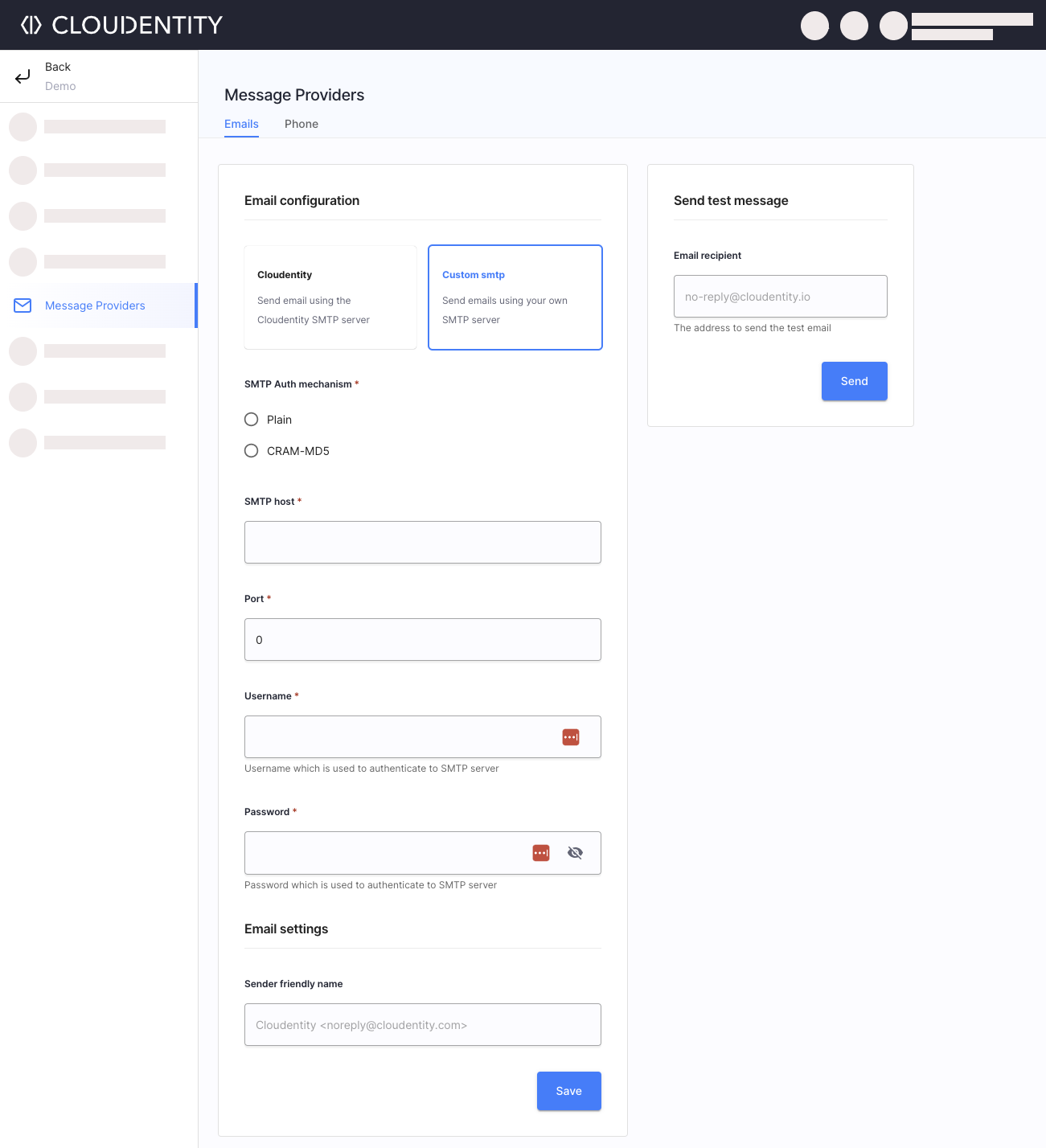
-
Set up details for the selected delivery provider:
Parameter Description SMTP Auth mechanism Select the auth mechanism used by your server. SMTP host Provide the host name of your server. SMTP port Provide the port of your server. Username Username used to authenticate to the SMTP server. Password Password used to authenticate to the SMTP server. Sender friendly name Custom sender address. Email subject Custom e-mail title. Verification message Custom verification message - you can enter your custom e-mail template here. Refer to OTP using a variable, as in [[OTP]]. -
Save your changes.
Test E-Mail Verification
In the Send test message section, you can check if your setup works fine and your email message displays as expected. Enter the address of the Email recipient and hit Send.
Set Up Custom Phone Message Providers
-
Select Message Providers in the tenant settings dropdown.
-
Select TWILIO.
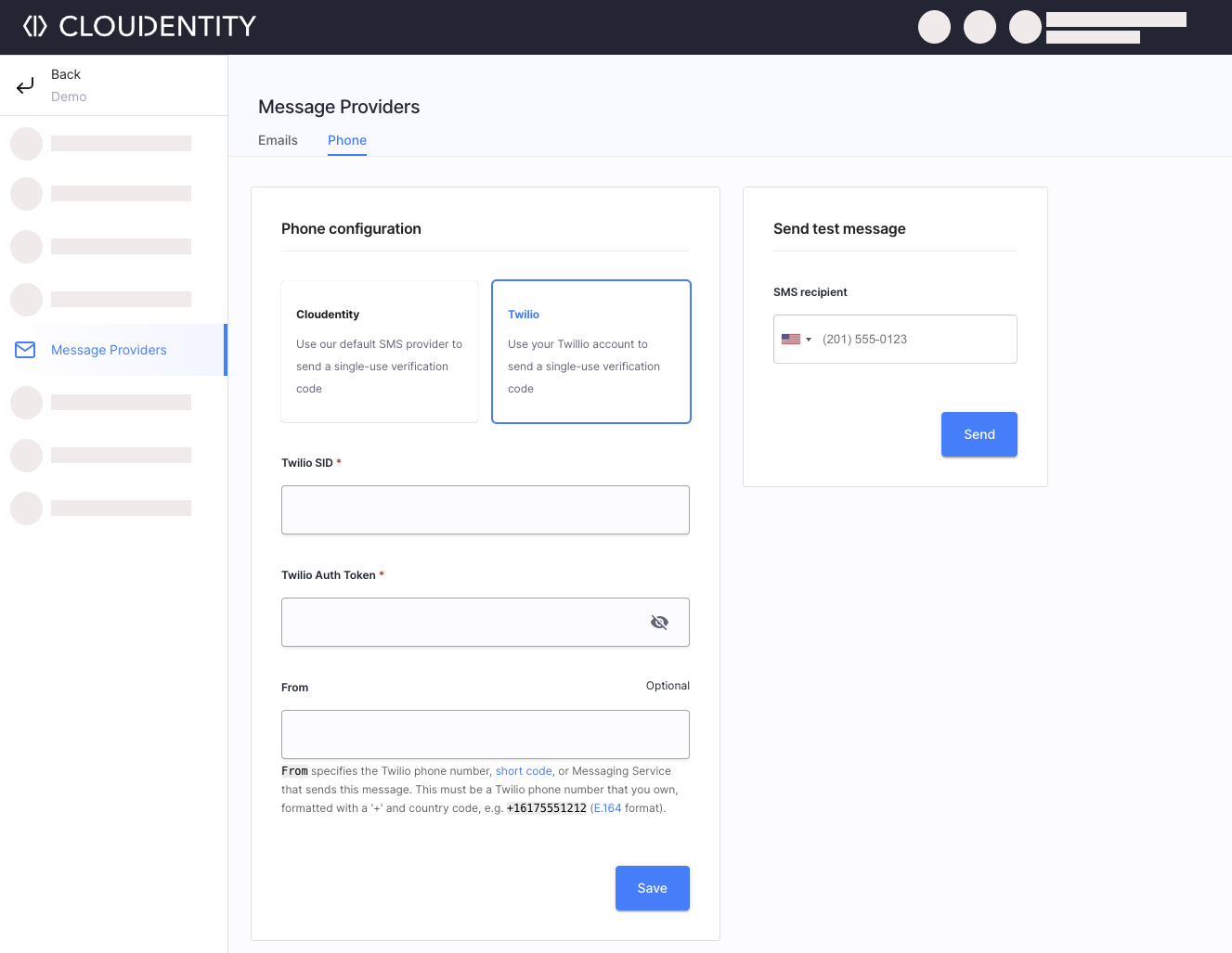
-
Set up details for the selected delivery provider:
Parameter Description Twilio SID Your Twilio account ID. Twilio Auth Token Your Twilio Auth Token. For details, see Twilio support documentation. From From specifies the Twilio phone number, short code, or Messaging Service that sends this message. It must be a Twilio phone number that you own, formatted with a +and country code, e.g.+16175551212(E.164 format).Verification message Custom message including the OTP shared with the user. Refer to OTP through a variable, as in [[OTP]].OTP length Length of the OTP being issued. OTP expiration How long the OTP remains valid. -
Save your changes.
Test Phone Verification
In the Send test message section, you can check if your setup works fine and your text message displays as expected. Enter the Recipient number and hit Send.